Using a Created Training
16 May 2024
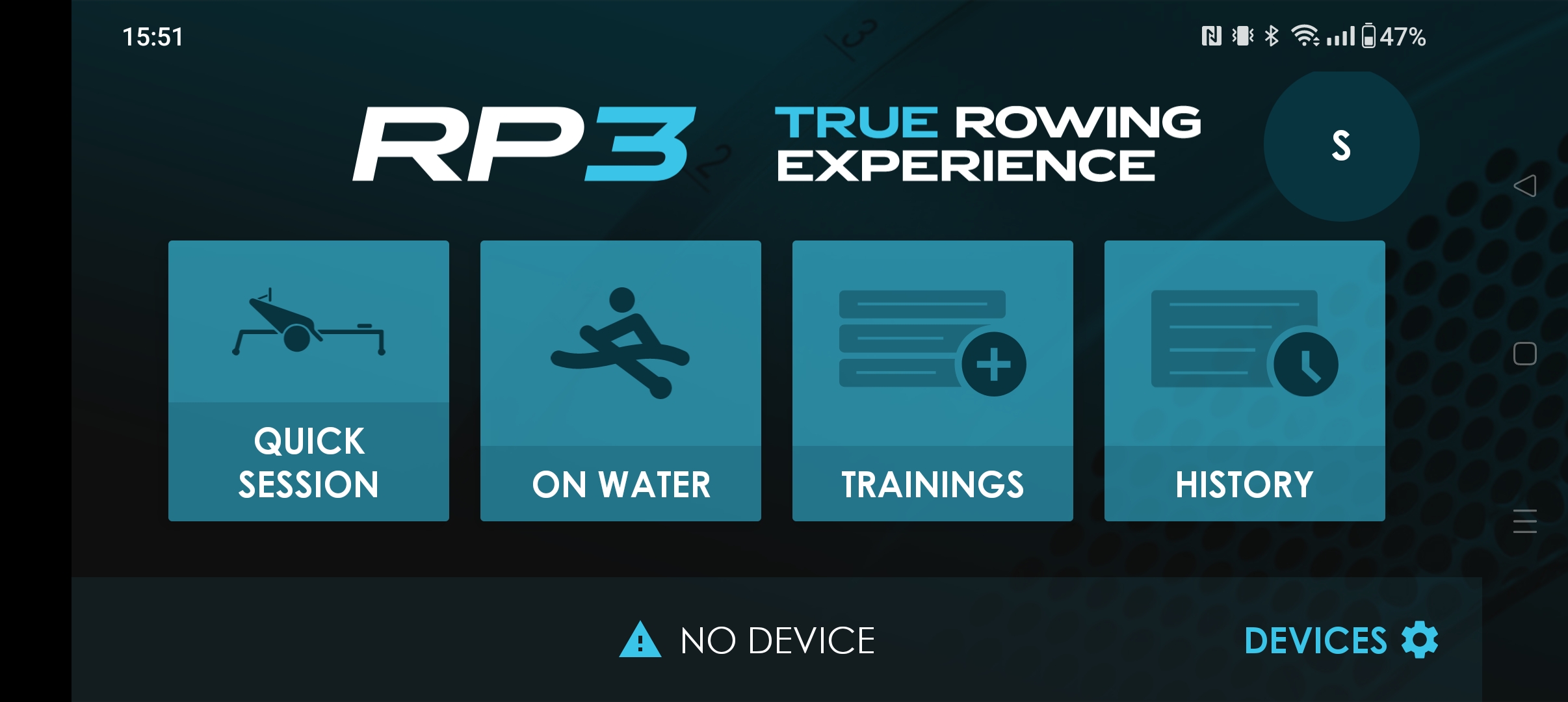
There are two options to use the RP3 App as a monitor on the RP3:
- Quick Session - just start rowing
- Trainings - make or select a specific training
This is about the second option: Trainings. A Training is a way to plan your workout ahead. You can choose this option on the homescreen at the middle (iOS or not logged in on Android) or the second from right (logged in on Andriod device) side in the main menu in the app.
Executing a training
Here follows a step-by-step guide on how to execute a training. This training can consist of one or several interval(s) based on time, distance or number of strokes. It is also possible to add rest intervals in-between training intervals.
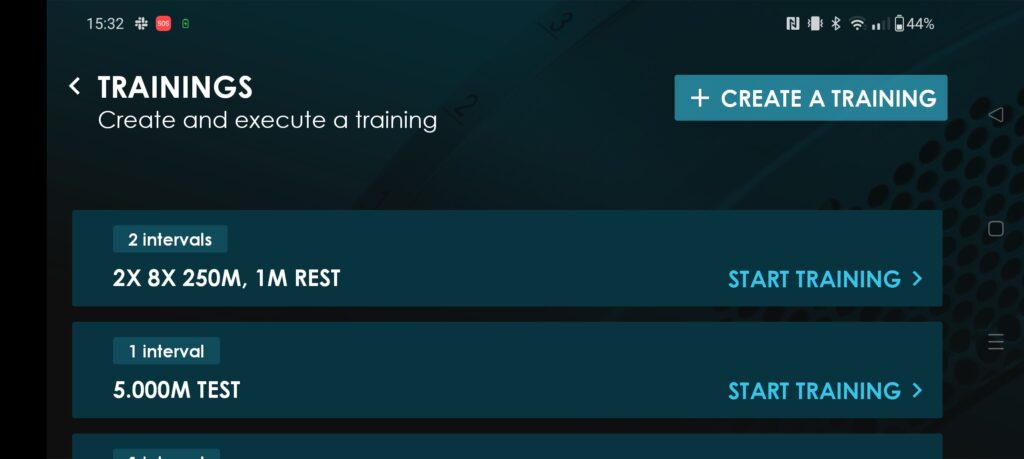
In the Trainings menu, you will find your created trainings. If there already is a training that you want to do, you can scroll down to find the right one and tap "Start Training".
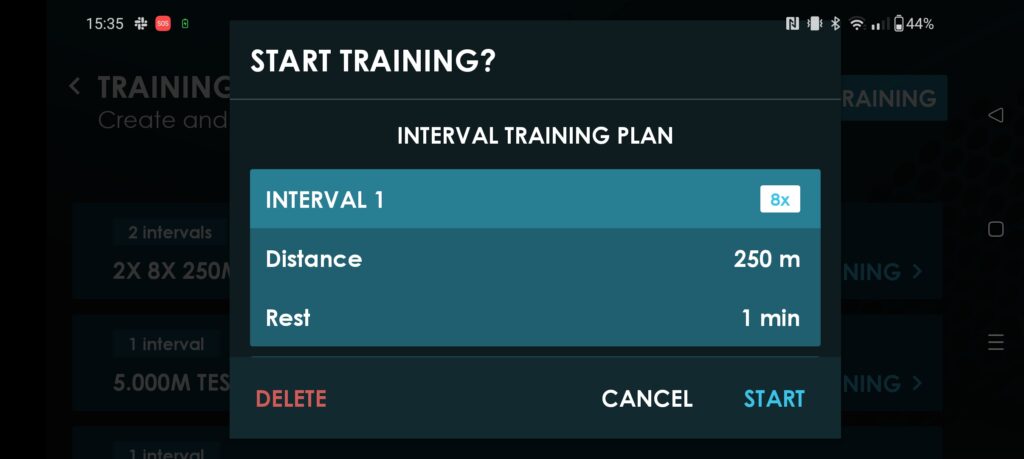
After "Start Training" you can quickly check the set up of the training, incl. the intervals.
Here you can Start this selected training. Or cancel if you want to select another one. Additionaly, you can delete this training from this menu.
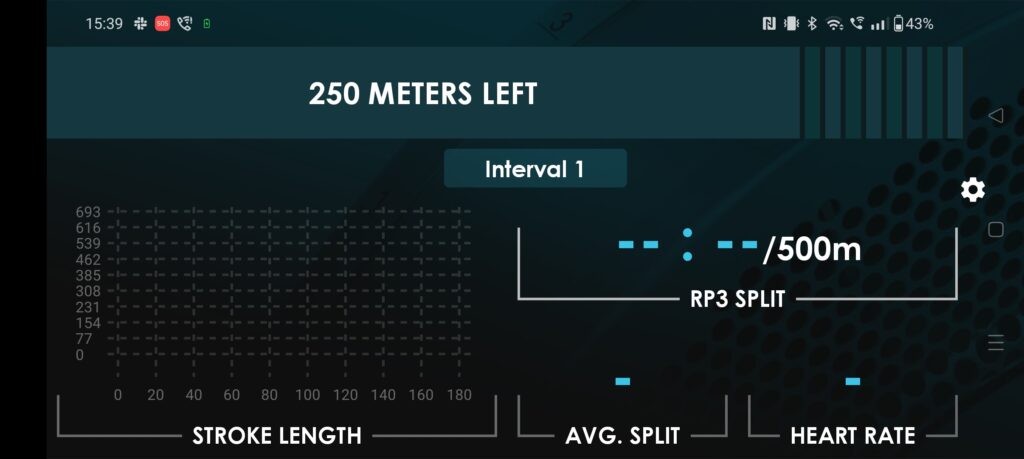
The first interval of the training will appear on top and when you take your first stroke, the workout will start.
Notice the sequence of the preset intervals in the righthand side of the top bar. When you near the next interval, it will be announced. You don't have to access the interface during the workout as the training will progress to the next interval automatically.
Note: It's best to configure the data fields before taking your first stroke, as it is a lot harder to adjust these while rowing :-).
Creating a simple training
If there are no trainings made yet, or you need an other training setup, you can create a new Training by push the button right: "Create a Training".
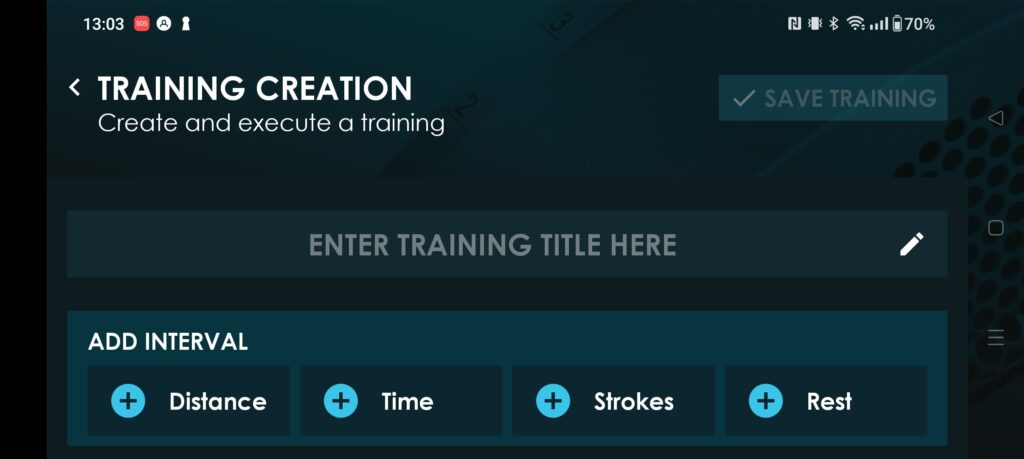
- Think ahead about the set up of the workout. There are more options to create a training:
> one single distance, time or number of strokes
> two or more parts of the workout, with or without rest in between - The first option is easy: just click the "plus" and name the distance/time/strokes as one interval
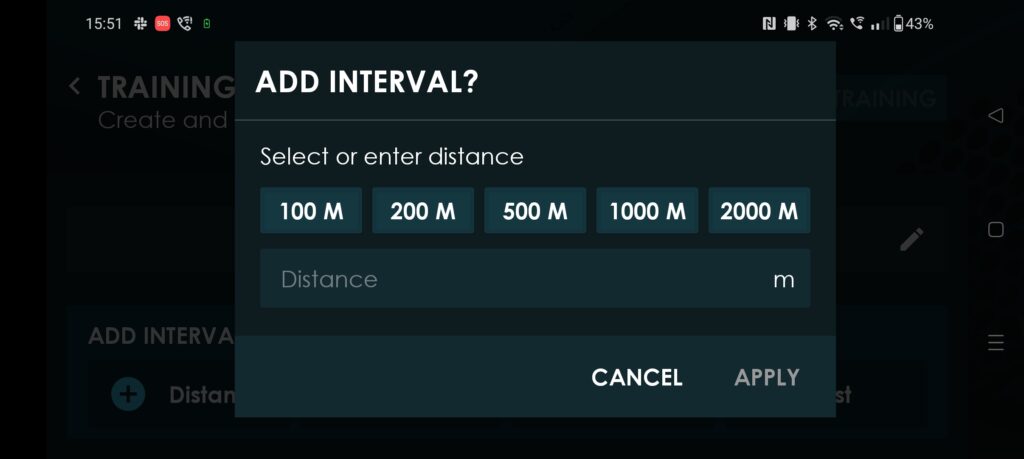
Select one of the standard values or type your distance. Same for "Time" and "Strokes".
Press: Apply to save
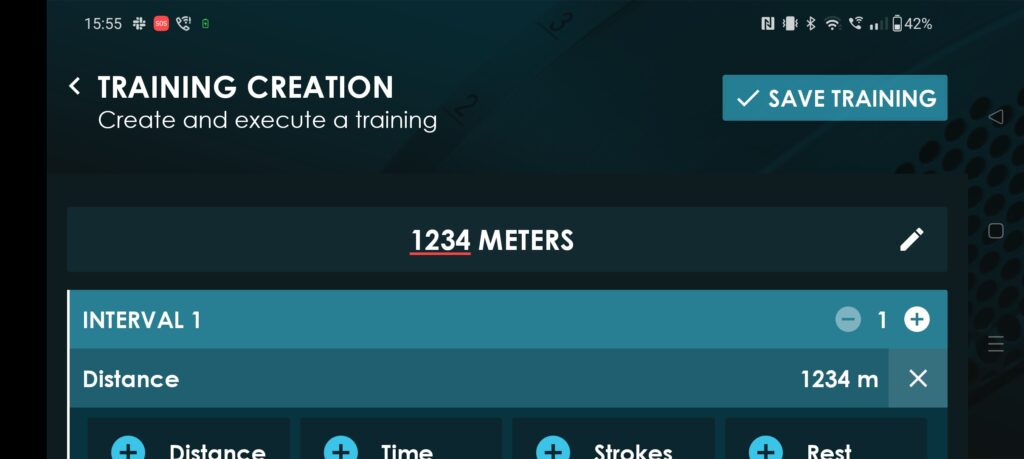
Important: choose a good name for your training. One that really describes it, so it will be easy to search and find it later.
"Save Training"
Now this training is available to select and execute (see the instructions above).
Creating a more advanced training
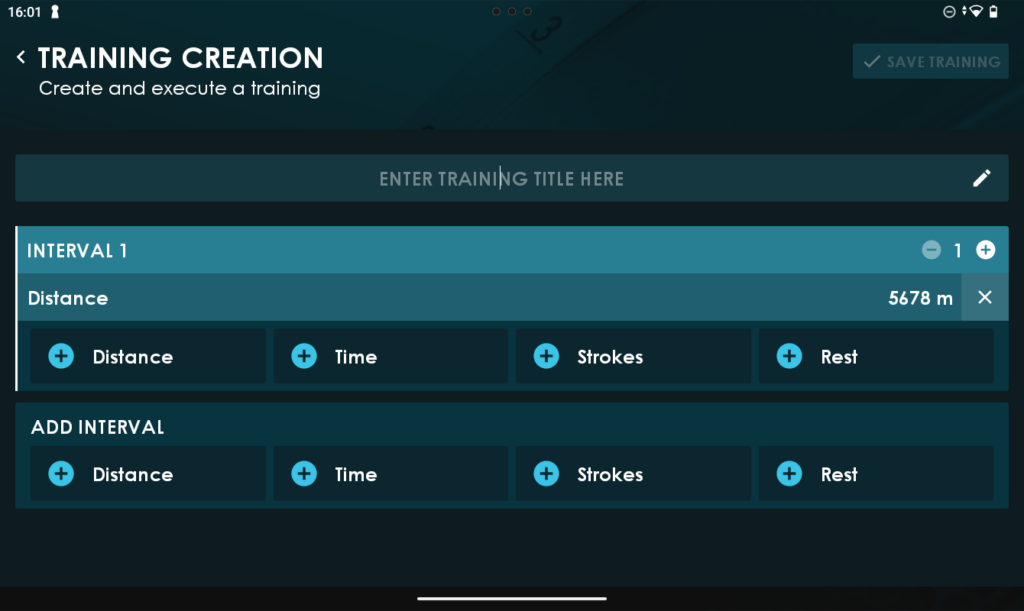
When you want to create a training with two or more parts in the workout, there are 2 options:
- You can add parts within the interval, by set the number ("+"/ "-") in the righthand corner.
And you can add other parts to this interval and make combinations distance/time/strokes.
You also can add rest to this parts. - You can add more intervals to the training. This also can be other parts: distance/time/strokes/rest.
And these can be repeated as well.

All kind of combinations can be made like this.
this example --> two times: 5678m, 10sec rest, 9min & 14 sec., 24sec. rest, to end with 58 strokes.
challenge: how should you name it?
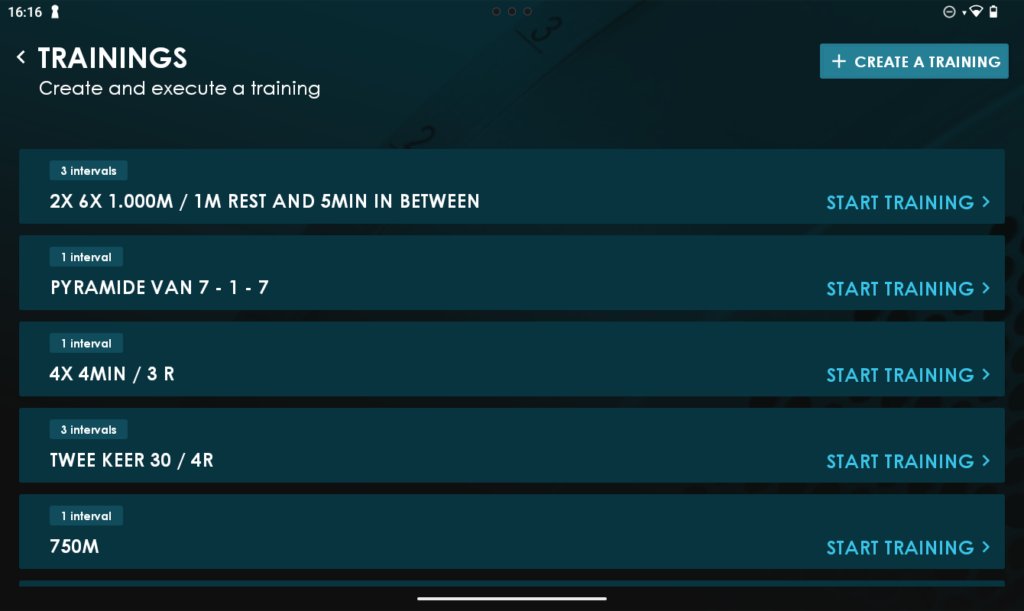
It normally is something like this (see the first one), which will be like this:
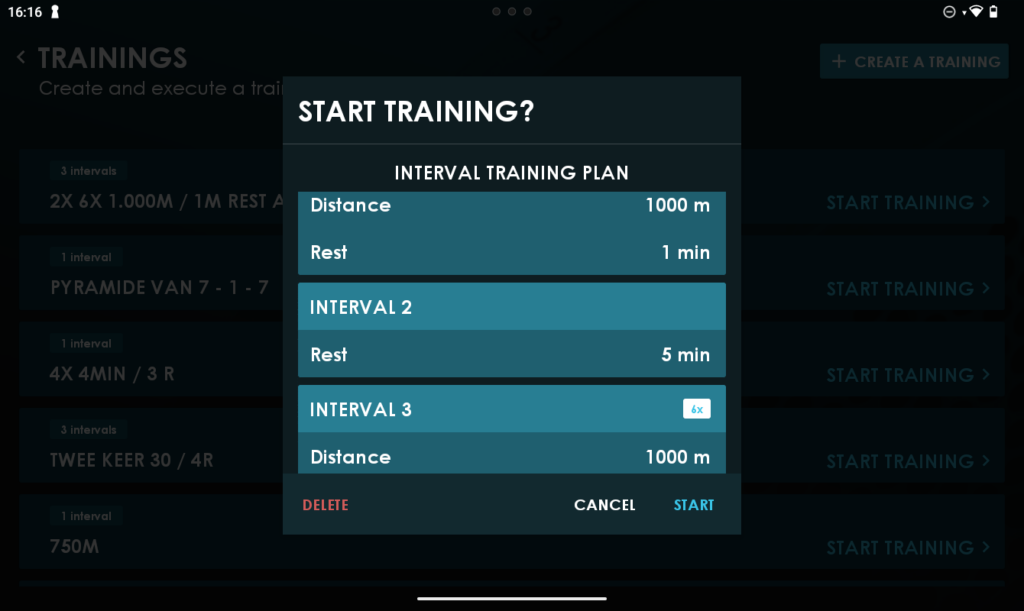
Two times:
- 6x 1.000m and 1 min rest in between
- 5min rest in between
- repeat: 6x 1.000m and 1 min rest in between

All the three types of Trainings will be visible in the RP3 Portal after the workout.
You can alter the name of these workouts afterwards.