Connect your phone or tablet with the RP3
9 May 2024

Before you can connect your smart device with a RP3 rower, make sure that you've installed the RP3 app. Once you've set it up, you are ready to connect it with a rower. If you have an Android device, you can connect the app in two ways: wireless (bluetooth) or by cable. Apple devices are currently limited to a wireless connection only.

Wireless Connection
First, make sure that the powerbank inside of your rower is charged. This is needed for the wireless connection. To connect your device, mount it on the bracket on top of your rower. Once it is mounted, give the rower a couple of strokes to wake it up. Make sure that Bluetooth is enabled on your device after which you can open the RP3 Rowing App. If this is your first time, you might have to grant the app permission to use Bluetooth. In the device list the RP3 model T should show up. Make sure that you select the correct rower based on the code that is printed on the bracket in which you inserted the device.

Select the connection option in the devices menu. Sometimes you need to de-select to select, after plugging in the cable.
Wired Connection
A wired connection is the best option for optimal performance and eliminates the need for a powerbank, as the tablet or phone provide the power needed. Especially for situations where a stable connection is absolutely necessary, we recommend a cable (2K test or a leaderboard submission). If your model has a mini USB connection, you will need an OTG cable that connects from mini USB to your tablet or phone, generally a micro USB or USB-C connection. Future models will ship with a USB-C connection, allowing the use of a USB-C to USB-C cable.
Once the cable is connected, the app will show an active connection. Sometimes a couple of strokes are needed to wake the device. Note that while a device is connected by wire, it is also possible to connect an additional device by Bluetooth to the same rower, great for a coach to monitor the data from a distance!
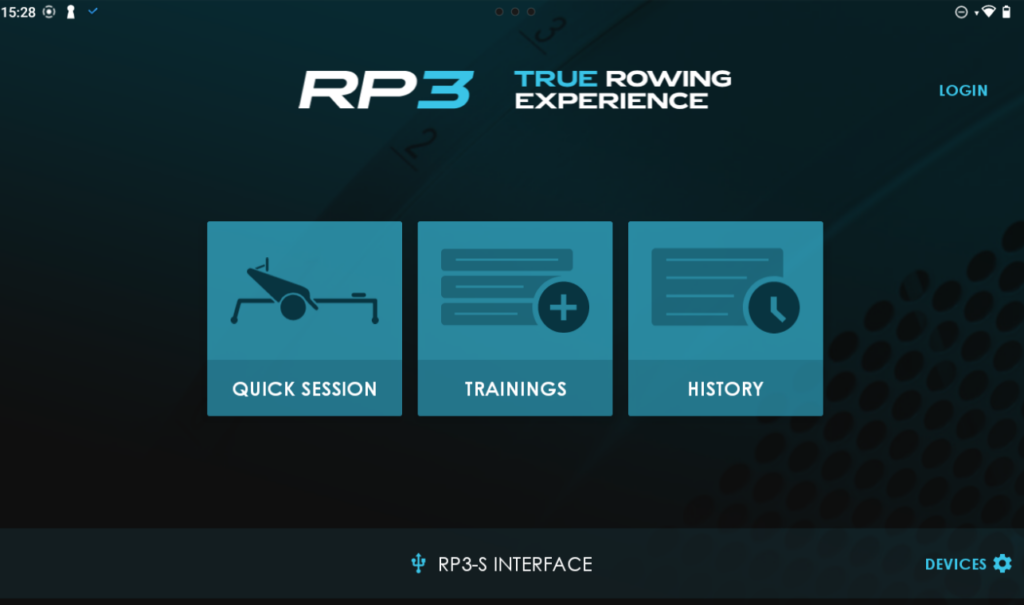
The active connection is shown in the bottom of the screen.